Zeyple PGP¶
This application allows you to encrypt emails sent from the server. In case the system has the pgp public key of an email account, Zeyple automatically adds encryption for messages sent to this account. Public keys can be added from the Control Panel once Zeyple is installed.
Which emails are encrypted?¶
There are two kinds of notifications:
- From the control panel
Password recovery for the Control Panel Sending instructions for configuring the VPN client
System Logs
Periodically, the system sends out e-mails containing information on the status of the system (logs). You can find more details on what kind of emails the system sends in the Notifications section .
At the moment Zeyple cannot encrypt the System Logs emails to more than one account. This means that if you activate Zeyple and in the ‘Notifications’ section you have selected the option to have the logs sent to both the MaadiX team and another account, these emails will be sent unencrypted. Currently the only option you have to receive encrypted logs is by selecting the option ‘Only me’.
Load Keys¶
In order for outgoing mail to be encrypted, , you need to add the PGP public key of the recipient accounts from the ‘My Applications’ -> ‘PGP Keys’ section of the section of the control panel.
All you have to do is copy and paste the public key and the system will register this key and link it to the corresponding email address.
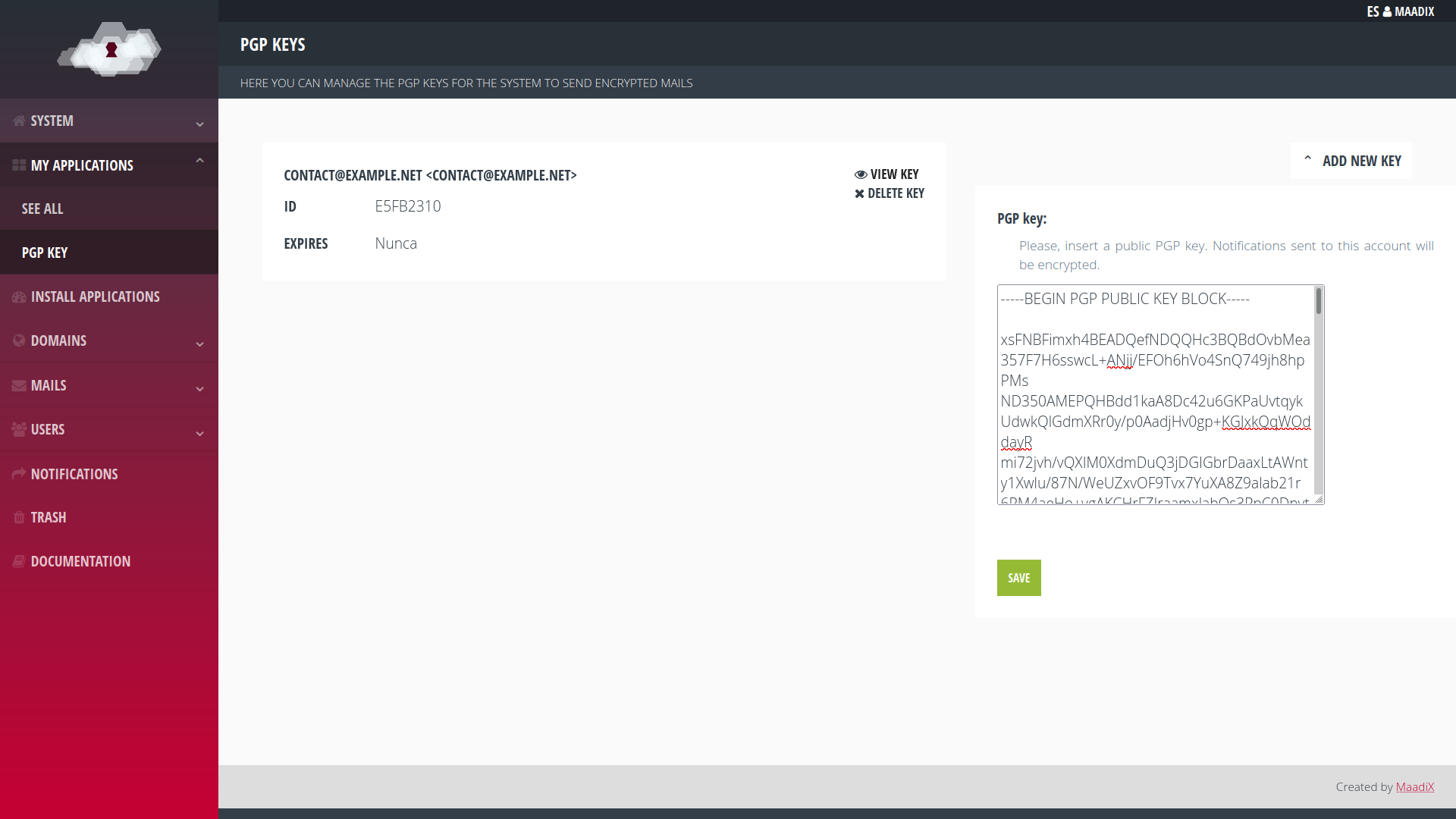
Known Errors¶
If a key has expired Zeyple, instead of sending the mail in plain text, it will not deliver it.
If you are experiencing delivery problems with encrypted emails, check that the the key you have saved from the control panel is valid and has not expired.
If not, delete it and upload the new key again.
There is some open discussion about this behaviour, so it is possible that in the future it will be different:
https://github.com/infertux/zeyple/issues/20 https://github.com/infertux/zeyple/issues/31
Zeyple offical page: https://infertux.com/labs/zeyple/