Applications¶
Install applications¶
From the control panel you can install all the available applications in MaadiX. You can check the list from the section ‘Install applications’.
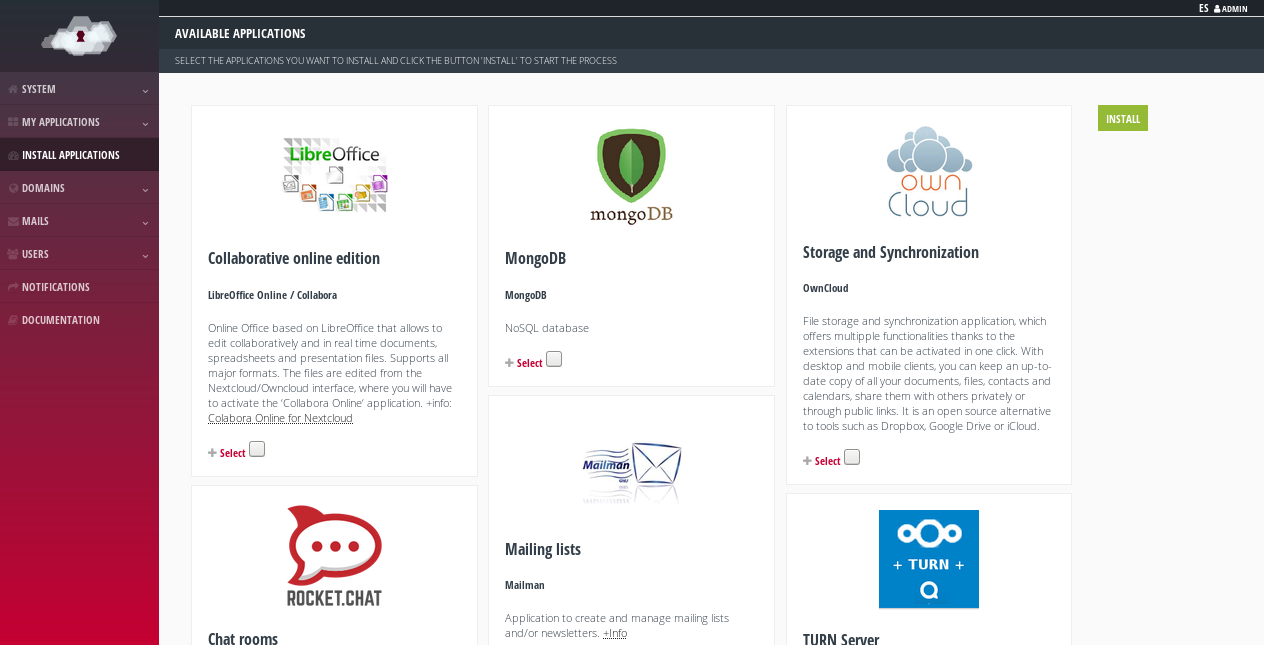
Available applications to be installed.¶
Some applications (such as Jitsi Meet, RocketChat, Only Office Online, Collaborate Online, Discourse, and Mailtrain) require their own domain or sub-domain for installation. When you click on ‘Select’ a field will appear requesting it.
This domain has to point to the IP of the server, for this you will have to add an A record in the DNS zone editor of your domain (external operation to MaadiX).
If after the installation you want to modify the domain you can change it in the control panel, in the tab ‘My Applications’ > ‘Application Name’ > ‘Settings’.
Remember that you don’t have to add this domain or subdomain to the ‘Domains’ section of the control panel. In fact, if you do so, you will no longer be able to use it for the installation of an application.
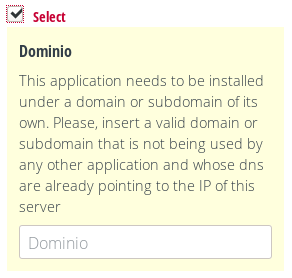
Indicating the domain where an application is going to be installed.¶
In addition, some applications (Nextcloud, Owncloud, Mailtrain, Etherpad, Mailman) require an administration account that is configured during installation. You will be able to assign the password of your choice in the field that appears when you select the application to be installed. Remember to keep it in a safe place as it will not be sent by any other way.
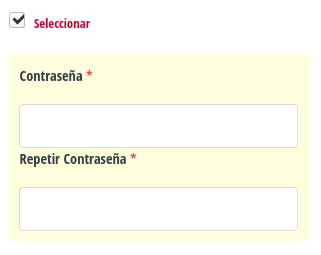
Specifying the password of the administration account of the application.¶
When the installation is finished you will receive an email to confirm that the entire process was performed correctly. This email will include the access data to the application, but for security reasons it will not include the previously configured password.
Disable applications¶
Applications can be disabled or re-enabled from the ‘My Applications’ -> ‘See All’ page.
When you disable an application the data is not deleted, so if you re-enable it at a later time you will get back the previous settings.
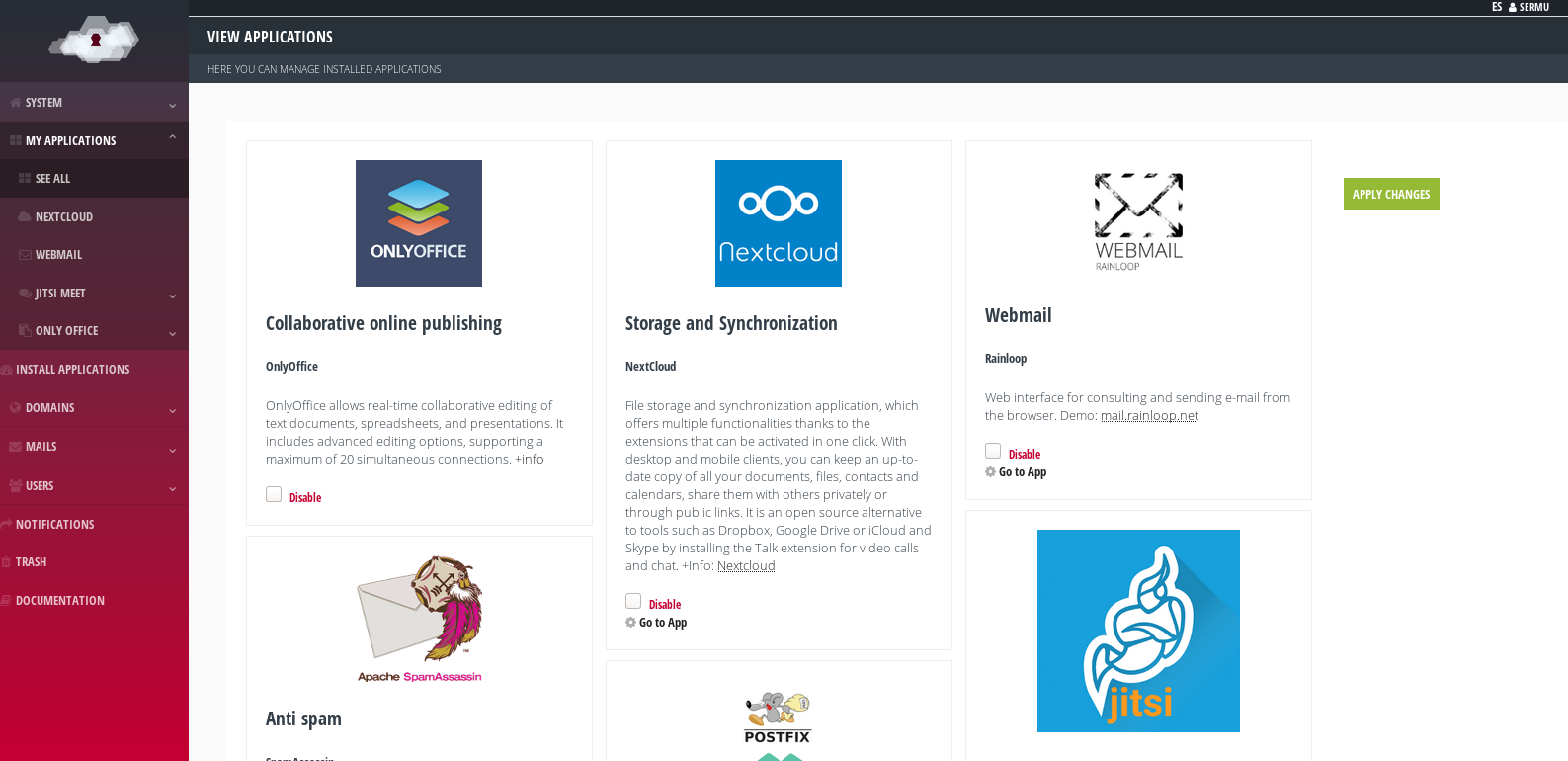
Installed applications.¶
Other applications¶
If you want to install other applications not listed in the MaadiX control panel, you can do so on your own since you have full access to the system. However, MaadiX is not responsible for possible security risks or possible incompatibilities that may be generated
The support service provided in any of the MaadiX plans does not include support for additional applications.
If you need specific assistance for the installation and maintenance of additional applications, please contact the MaadiX team to evaluate a custom quote.
Setting Files¶
In general, the configuration of the applications installed through the control panel will be done through their own administration panels (through the browser) that each tool brings, without the need to touch system configuration files
Remember that if you modify configuration files of the services that MaadiX brings integrated in the system (like Apache, fail2ban, mysql, ssh, etc), these will be overwritten with the configuration that MaadiX sets by default every time you update the system (“Update” button of the control panel)
MaadiX works with Puppet, a software for the administration of systems in a “declarative way”. Puppet runs on every update and resets all settings that have not been declared by MaadiX.
If you need any specific configuration that you do not want to be overwritten, please contact the MaadiX team.