Control Panel¶
Server Set Up¶
After the process of creating a virtual machine on MaadiX is complete, the new server will send an email notification to the email account that has been configured for the administrator.
The email contains instructions on how to access the server, including passwords. These passwords are generated locally by the server, so no one but the server knows them.
However (at least for the time being), the process of sending passwords by mail is done in plain text, which makes it absolutely essential to change them immediately for security reasons. That is why MaadiX will force passwords reset through an activation process at the time of the first authentication in the control panel.
Activation¶
The first time the control panel is accessed, only the activation page will be displayed. On this page you will have to change the password of two different system accounts:
The administration account for the control panel
The system root account (Superuser)
Until this process is completed, the other sections of the control panel will not be accessible and the Superuser account will not be able to access the system via SSH or SFTP.
This is an important security measure, which must also be applied to any other applications that have been installed and require a username and password
It is extremely important that the e-mail associated with the control panel administration account is valid and that you have access to it, since the server will send to this email account all the notifications, indications and instructions to recover the control panel access key in case you forget it.
Details¶
The control panel start window displays internal statistics about system resource usage. It also shows information about the DNS settings of your server’s main domain.
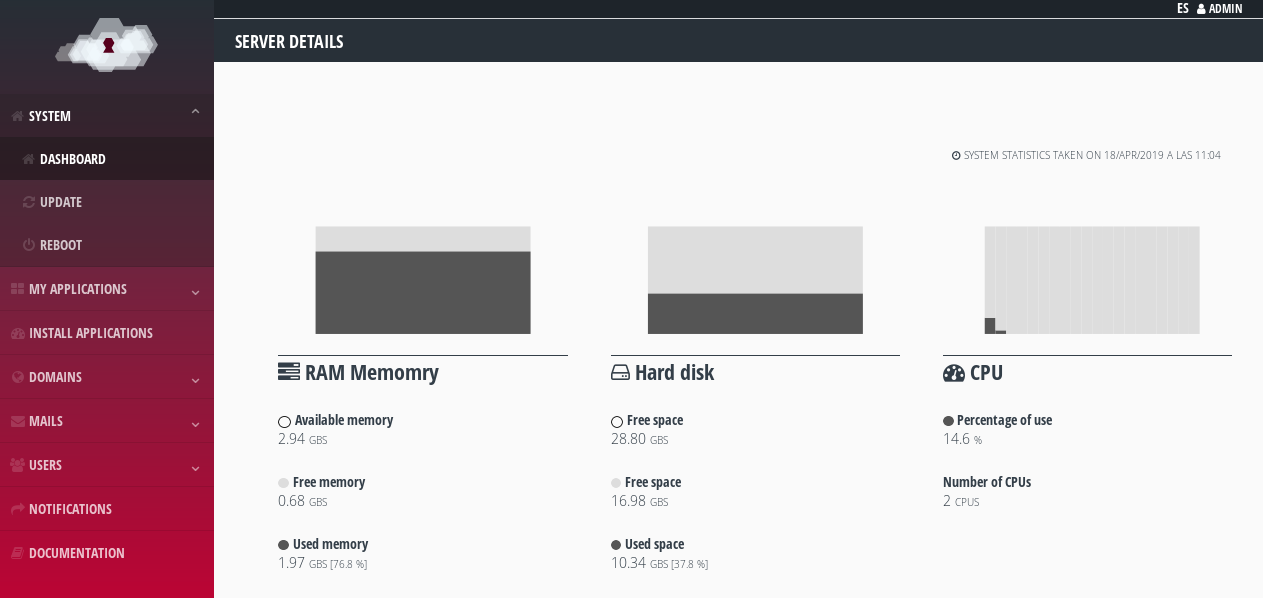
System resource usage details.¶
Recover password¶
Remember that the MaadiX team does not have access to this data and cannot do this process for you.
If you forget the password for the control panel administration account you have to start the password recovery process by clicking on “I forgot my password”.
Then you will be asked for the name of the account that has administration permissions (it was sent to you by mail when you activated the server) and you will also have to put the email associated with this account.
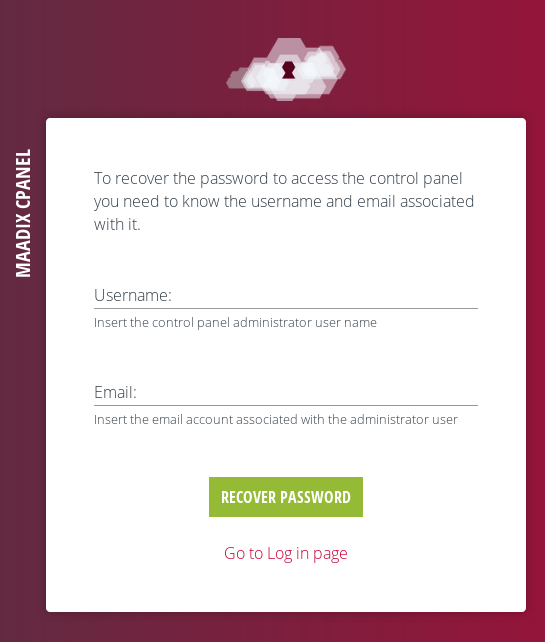
Password recovery request.¶
If these data are correct, an email will be sent to you to start the password recovery process.
In the e-mail you will be given a verification code and the link where you have to insert it. There you will also be asked for the new password you want to assign.
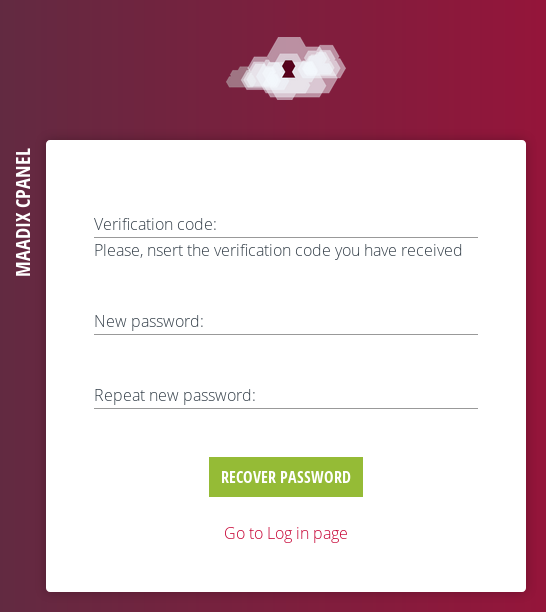
Verification and change of password.¶
This password change process can take up to 10 minutes.
When the process is finished, you will receive a new email notifying you that the process is over and you can access the control panel with the new password.
Important: you will not be able to access with the new password until you receive the second email telling you this, it may take a few minutes.