Nextcloud
Nextcloud is a software (free and open source) that allows you to create a secure cloud where to store your files. It is an alternative to services such as Dropbox or Google Drive.
In addition, you can also add applications for calendar, task management, contact management, video calls, etc.
Installation
From the control panel, go to ‘Install Applications’, there you will see all the applications available for installation, including Nextcloud. Just check the box ‘Select’ and specify:
A domain or subdomain where you want to install it. This domain has to be pointing to the IP address of the server, for this you will have to add an A record in the DNS zone editor of your domain (external operation to MaadiX). Remember that this domain or subdomain does not have to be added in the ‘Domains’ section.
A password to assign to the Nextcloud administration account. Keep it somewhere safe as it will not be sent by mail for security reasons.
Once you have specified these two parameters you can click on the ‘Install’ button.
After a few minutes of installation, you will have your secure cloud with Nextcloud installed in Maadix. You will receive an email (to the address you have configured for the Control Panel administration account) to inform you that the installation has been completed successfully.
Access
To access Nextcloud you will need to go to the domain or subdomain you specified during installation. You can also access it through the Control Panel, under “My Applications” > “Nextcloud” > “Go to Application”.
You will be able to login with the password you assigned during the installation process, for security reasons it is not sent by mail. If you forget your password you can start the password recovery process by clicking on “Forgot password?” and indicating the email address of the administration account (if you have not changed it, it will be the same as the one of the Control Panel administration account).
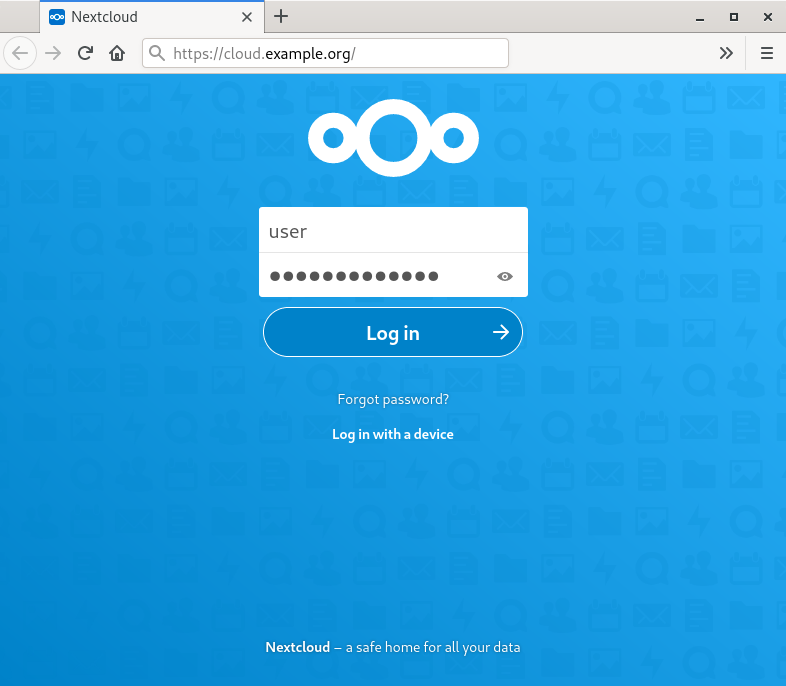
Nextcloud login.
Changing the domain name
If you need to change the domain or subdomain of Nextcloud just go to the Control Panel and in “My applications” > “Nextcloud” > “Settings” to indicate the new domain. This domain has to be pointing to the IP address of the server, for this you will have to add an A record in the DNS zone editor of your domain (external operation to MaadiX). Remember that this domain or subdomain does not have to be added in the “Domains” section.
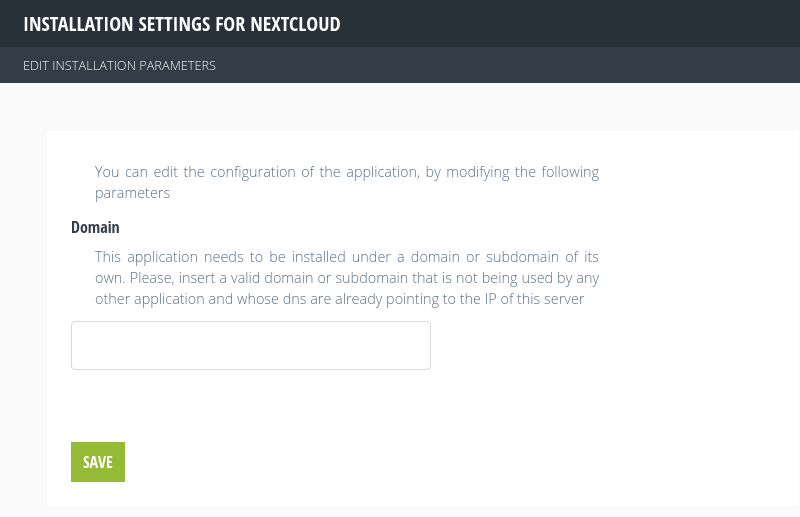
Change of Nextcloud domain.
Updates
Nextcloud updates will be done automatically when you upgrade to a new MaadiX release (see documentation on updates).
However, the updates of the applications that you install in Nextcloud will have to be done from Nextcloud: ‘Apps’ > ‘Active Apps’ and there click on the button ‘Update’ in the applications that have released an update.