Mailtrain¶
Mailtrain is an open source application that allows you to create email campaigns without having to use third party services, thus preserving the privacy of our community. It offers a very easy and intuitive interface for creating new lists, configuring subscription and sending parameters, as well as many other useful options. All the instructions for use, with images, are included in the same tool. In this tutorial, we just give indications for the general configuration of the tool, so you can connect to the mail server and send the messages to the lists.
Installation¶
From the Control Panel, go to the ‘Install Applications’ section, there you will see all the applications available to install, including Mailtrain. Just check the ‘Select’ box and indicate:
A domain or subdomain where you want to install it. This domain has to be pointing to the IP address of the server, for this you will have to add an A record in the DNS zone editor of your domain (external operation to MaadiX). Remember that this domain or subdomain does not have to be added in the ‘Domains’ section.
A password to set for the Mailtrain administration account. Keep it somewhere safe as it will not be mailed for security reasons.
Once you have specified these two parameters you can click on the ‘Install’ button.
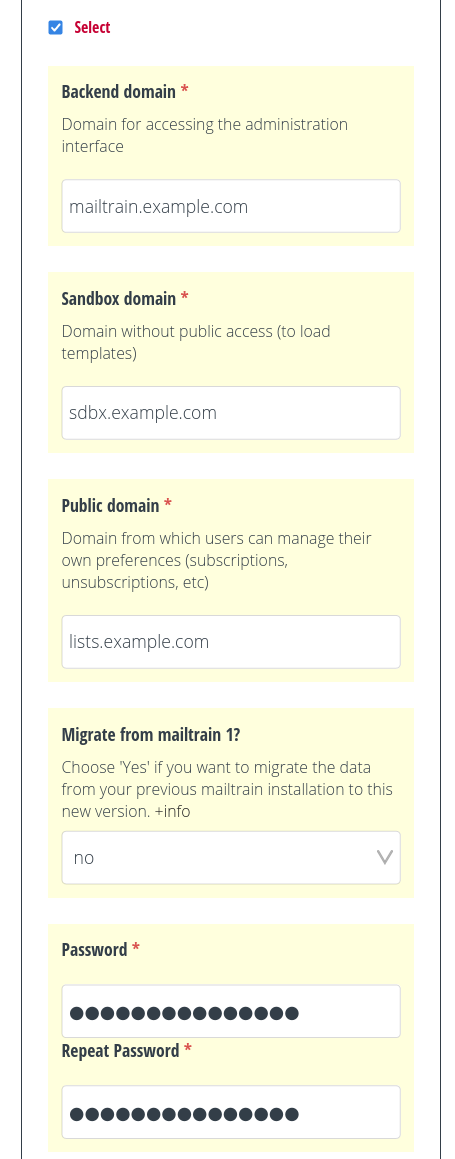
Mailtrain installation.¶
After a few minutes you will receive an email (to the address you have configured for the Control Panel administration account) confirming that the installation was successfully completed.
General setup¶
On the ‘Settings’ page, enter the address under which your Mailtrain installation can be visited, that is the application’s installation domain. In the case of our example it will be https://news.example.com. You will also have to modify the ‘Admin Email’ parameter so that system notifications can be sent correctly.
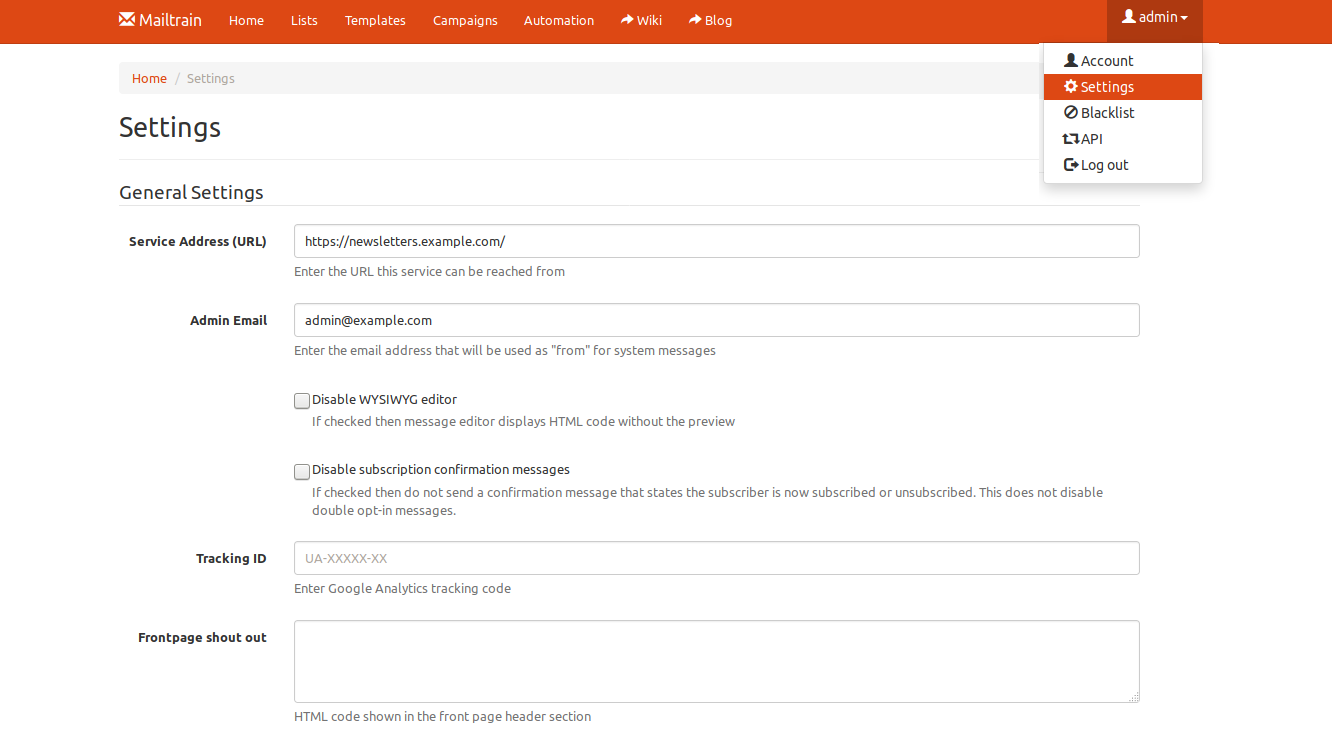
General settings.¶
Further down on the same page, you’ll have to tell Mailtrain how to send the emails. Mailtrain does not include a mail server of its own, so you need to insert the necessary parameters to be able to use an existing mail server and a valid account. With MaadiX you have a default mail server, so we will link Mailtrain to this same server, using an email account that you have previously created.
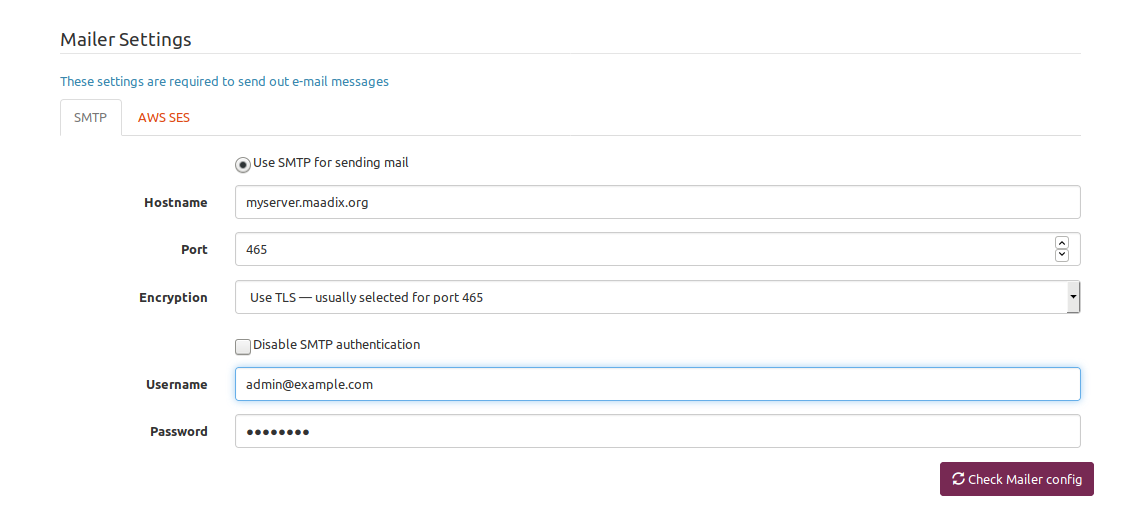
Email server settings.¶
Select SMTP for sending.
Hostname: the full name of your server.
Port: 465
Encryption: Use TLS — usually selected for port 465.
Insert a valid email account and password to send the newsletters
You can check if your configuration is correct by clicking on the ‘Check Mailer Config’ button.