Applications
Install applications
From the control panel you can install all the available applications in MaadiX. You can check the list from the section ‘Install applications’.
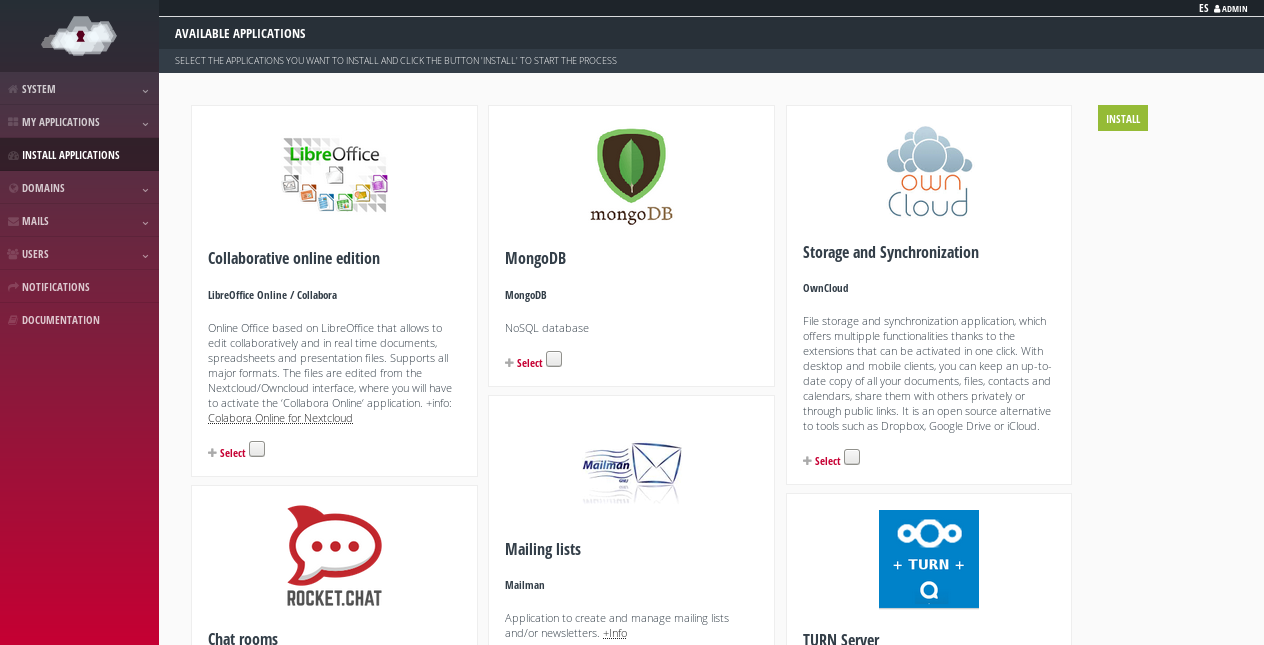
Available applications to be installed.
La mayoría de aplicaciones (Nextcloud, Jitsi Meet, RocketChat, OnlyOffice, Collabora, Discourse, LimeSurvey, Dolibarr, Etherpad y Mailtrain) necesitan un dominio o subdominio propio para su instalación. Cuando haces clic en ‘Seleccionar’ aparecerá un campo en el que te lo pedirá. Este dominio tienen que apuntar a la IP del servidor, para ello tendrás que añadir un registro A en el editor de zonas DNS de tu dominio (operación externa a MaadiX). Si después de la instalación quieres modificar el dominio puedes cambiarlo en el panel del control, en la pestaña ‘Mis Aplicaciones’ > ‘Nombre de la Aplicación’ > ‘Configurar’.
Remember that you don’t have to add this domain or subdomain to the ‘Domains’ section of the control panel. In fact, if you do so, you will no longer be able to use it for the installation of an application.
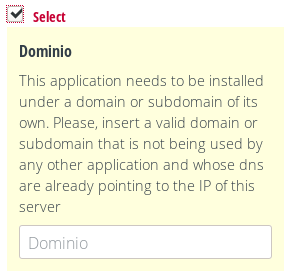
Indicating the domain where an application is going to be installed.
Por otra parte, algunas aplicaciones (Etherpad, Owncloud, Rainloop, Mailtrain y Mailman) también requieren configurar una contraseña para la cuenta de administración durante el proceso de instalación. Podrás asignar la contraseña que quieras en el campo que aparece cuando seleccionas la aplicación para ser instalada. Recuerda guardarla en un lugar seguro ya que no será enviada por otro medio.
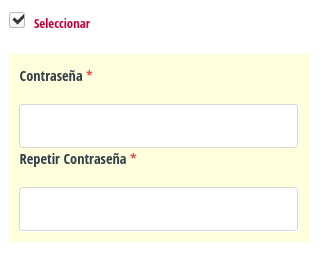
Specifying the password of the administration account of the application.
When the installation is finished you will receive an email to confirm that the entire process was performed correctly. This email will include the access data to the application, but for security reasons it will not include the previously configured password.
System requirements
Each application will consume a certain amount of server resources (RAM, CPU and disk space). You will need to be aware of what resources your server has available before installing a new application. You can go to the “System” > “Details” section to observe the status of your server and check how many resources are being used.
Before installing an application you will see, in the same box of its description, the approximate usage of RAM memory and disk space. This information can help you to evaluate if you can install an application on your server without reaching the limit of its resources. If, when you select an application to be installed, it is detected that you do not have enough resources, you will also be informed with a warning in the Control Panel.
Please note that the values indicated for each application are approximate and refer to resource usage when the application is not being used, only installed. You will have to consider a margin of at least 500 MB of RAM so that the system can work normally when the applications are in use.
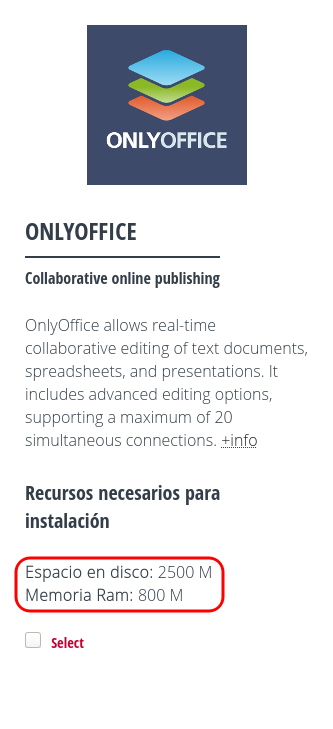
The resources required for an application.
Disable applications
Applications can be disabled or re-enabled from the ‘My Applications’ -> ‘See All’ page.
When you disable an application the data is not deleted, so if you re-enable it at a later time you will get back the previous settings.
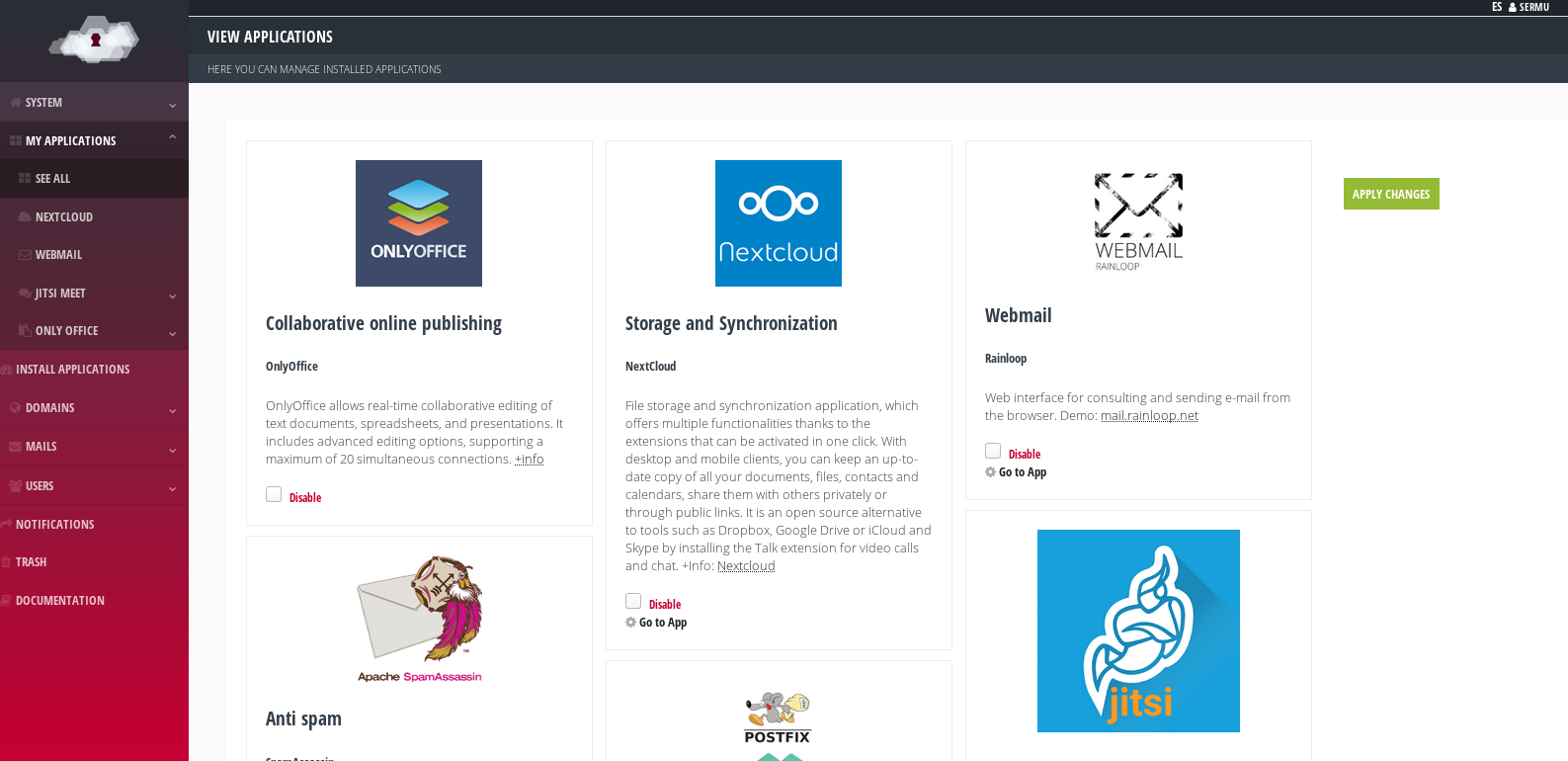
Installed applications.
Other applications
If you want to install other applications not listed in the MaadiX control panel, you can do so on your own since you have full access to the system. However, MaadiX is not responsible for possible security risks or possible incompatibilities that may be generated
The support service provided in any of the MaadiX plans does not include support for additional applications.
If you need specific assistance for the installation and maintenance of additional applications, please contact the MaadiX team to evaluate a custom quote.
Setting Files
In general, the configuration of the applications installed through the control panel will be done through their own administration panels (through the browser) that each tool brings, without the need to touch system configuration files
Remember that if you modify configuration files of the services that MaadiX brings integrated in the system (like Apache, fail2ban, mysql, ssh, etc), these will be overwritten with the configuration that MaadiX sets by default every time you update the system (“Update” button of the control panel)
MaadiX works with Puppet, a software for the administration of systems in a “declarative way”. Puppet runs on every update and resets all settings that have not been declared by MaadiX.
If you need any specific configuration that you do not want to be overwritten, please contact the MaadiX team.